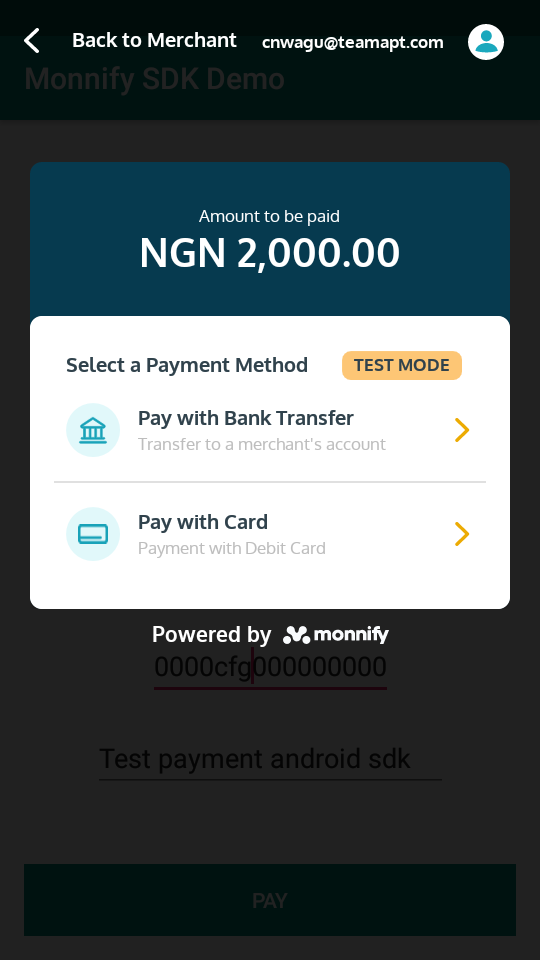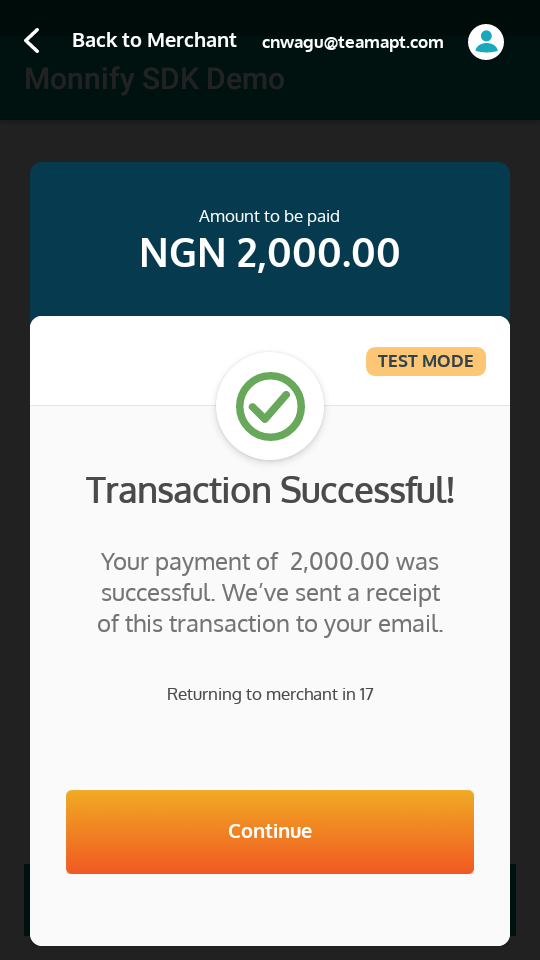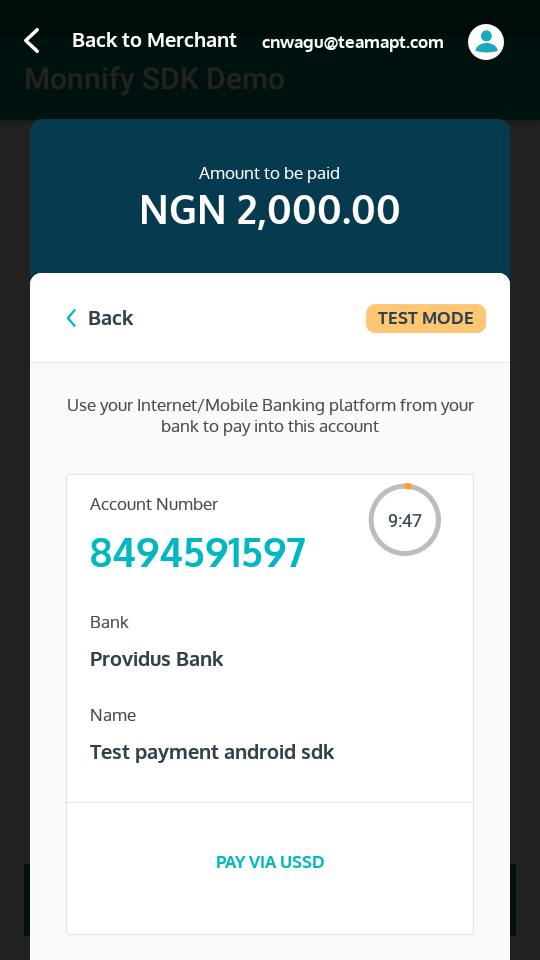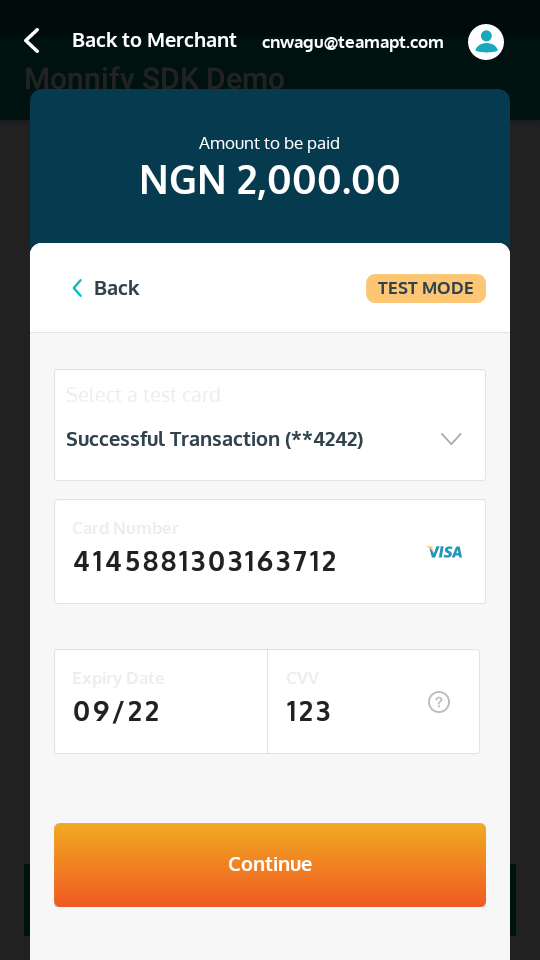Getting started with the Monnify Android SDK
First off, the Monnify Android SDK allows you to accept payments from customers in your Android application via:
- Card Payment
- Bank Transfer (this is what is special:)
1. Add the dependency for the Monnify SDK
To your root build.gradle file add:
allprojects {
repositories {
google()
jcenter()
maven {
url 'http://dl.bintray.com/teamapt/MonnifyAndroidSdk'
}
}
}
To your app-level build.gradle file add:
dependencies {
// ...
implementation 'com.teamapt.monnify.sdk:monnify-android-sdk:1.0.18'
}
Remember to add Internet permission to application manifest:
<uses-permission android:name="android.permission.INTERNET" />
2. Create an instance of the Monnify SDK
KOTLIN
class MainActivity : AppCompatActivity() {
// ...
var monnify = Monnify.instance
override fun onCreate(savedInstanceState: Bundle?) {
// ...
}
}
JAVA
class MainActivity extends AppCompatActivity {
// ...
private Monnify monnify = Monnify.Companion.getInstance();
@Override
public void onCreate(Bundle savedInstanceState) {
// ...
}
}
3. Set your merchant API key, contract code and application mode
This is done in the onCreate() method of the Launch Activity. The merchant Api Key and contract code can be gotten from your Monnify account dashbard. The application mode should be either TEST or LIVE. The TEST mode works on a sandbox environment and payment can be simulated here. Remember to switch to ApplicationMode.LIVE when generating APKs for production
KOTLIN
monnify.setApiKey("MY_MERCHANT_API_KEY7")
monnify.setContractCode("111222333444555")
monnify.setApplicationMode(ApplicationMode.TEST)
JAVA
monnify.setApiKey("MY_MERCHANT_API_KEY7");
monnify.setContractCode("111222333444555");
monnify.setApplicationMode(ApplicationMode.TEST);
4. Set your merchant API key, contract code and application mode
This is done when the customer clicks perhaps on a 'Pay' button. The initializePayment() method requires the activity context, an object of the TransactionDetails class, request code, result key You are allowed to set the request code and request key yourself in order to have more control, and to prevent clashes with other args in the main app.
KOTLIN
val transaction = TransactionDetails.Builder()
.amount(BigDecimal("2000"))
.currencyCode("NGN")
.customerName("Customer Name")
.customerEmail("mail.cus@tome.er")
.paymentReference("PAYMENT_REF")
.paymentDescription("Description of payment")
.incomeSplitConfig(arrayListOf<SubAccountDetails>())
.build()
monnify.initializePayment(
this@MainActivity,
transaction,
INITIATE_PAYMENT_REQUEST_CODE,
KEY_RESULT)
JAVA
TransactionDetails transaction = new TransactionDetails.Builder()
.amount(new BigDecimal("2000"))
.currencyCode("NGN")
.customerName("Customer Name")
.customerEmail("mail.cus@tome.er")
.paymentReference("PAYMENT_REF")
.paymentDescription("Description of payment")
.build();
monnify.initializePayment(
MainActivity.this,
transaction,
INITIATE_PAYMENT_REQUEST_CODE,
KEY_RESULT);
5. Get outcome of the payment attempt so that you can update application UI after payment gateway is closed.
This is done in the onActivityResult() method of your activity. Use the request code and data key passed in the initializePayment() method to get data returned by the SDK
KOTLIN
override fun onActivityResult(requestCode: Int, resultCode: Int, data: Intent?) {
super.onActivityResult(requestCode, resultCode, data)
val monnifyTransactionResponse = data?.getParcelableExtra(KEY_RESULT) as MonnifyTransactionResponse
var message = ""
message = when(monnifyTransactionResponse.status) {
Status.PENDING -> "Transaction not paid"
Status.PAID -> "Customer paid exact amount"
Status.OVERPAID -> "Customer paid more than expected amount."
Status.PARTIALLY_PAID -> "Customer paid less than expected amount."
Status.FAILED -> "Transaction completed unsuccessfully. This means no payment came in for Account Transfer method or attempt to charge card failed."
Status.PAYMENT_GATEWAY_ERROR -> "Payment gateway error"
}
Toast.makeText(this@MainActivity, message, Toast.LENGTH_LONG).show()
}
JAVA
@Override
public void onActivityResult(int requestCode, int resultCode, Intent data) {
super.onActivityResult(requestCode, resultCode, data);
MonnifyTransactionResponse monnifyTransactionResponse = (MonnifyTransactionResponse) data.getParcelableExtra(KEY_RESULT);
if (monnifyTransactionResponse == null)
return;
String message = "";
switch (monnifyTransactionResponse.getStatus()) {
case PENDING: { message = "Transaction not paid for."; break; }
case PAID: { message = "Customer paid exact amount"; break; }
case OVERPAID: { message = "Customer paid more than expected amount."; break; }
case PARTIALLY_PAID: { message = "Customer paid less than expected amount."; break; }
case FAILED: { message = "Transaction completed unsuccessfully. This means no payment came in for Account Transfer method or attempt to charge card failed."; break; }
case PAYMENT_GATEWAY_ERROR: { message = "Payment gateway error"; break; }
}
Toast.makeText(MainActivity.this, message, Toast.LENGTH_LONG).show();
}
TADA!
Possible return types from the SDK and meanings below:
| Type | Meaning |
|---|---|
| PENDING | Transaction not paid for. |
| PAID | The customer paid exact amount |
| OVERPAID | The customer paid more than the expected amount. |
| PARTIALLY_PAID | The customer paid less than the expected amount. |
| FAILED | Transaction completed unsuccessfully. This means no payment came in for Account Transfer method or attempt to charge card failed. |
| PAYMENT_GATEWAY_ERROR | Payment tried but an error occurred on Monnify gateway |
SubAccounts
You can add sub-accounts to receive settlements for a particular transaction when initializing the transaction as shown below:
Kotlin
val subAccount1 = SubAccountDetails("MFY_SUB_319452883968", 10.5, BigDecimal("500"), true)
val subAccount2 = SubAccountDetails("MFY_SUB_259811283666", 10.5, BigDecimal("1000"), false)
transaction = TransactionDetails.Builder()
//...
.incomeSplitConfig(arrayListOf<SubAccountDetails>(Arrays.asList(subAccount1, subAccount2)))
.build()
JAVA
final SubAccountDetails subAccount1 =
new SubAccountDetails("MFY_SUB_319452883968", 10.5, new BigDecimal("500"), true);
final SubAccountDetails subAccount2 =
new SubAccountDetails("MFY_SUB_259811283666", 10.5, new BigDecimal("1000"), false);
TransactionDetails transaction = new TransactionDetails.Builder()
//...
.incomeSplitConfig(new ArrayList<SubAccountDetails>(Arrays.asList(subAccount1, subAccount2)))
.build();
Related Articles